Aprender Base de conocimientos
MPE IVI driver installation and configuration
Important Resources:
- IVI Foundation's IVI Getting Started Guide
- Magna-Power Electronics MagnaDC IVI Programming Example Projects (C# and Visual Basic)
- Magna-Power Electronics MagnaLOAD IVI Programming Example Projects (C# and C)
Prerequisites:
- Development environment such as Visual Studio Express 2008
- IVI Foundation Shared Components
- VISA-COM Global Resource Manager (choose only one)
- National Instruments NI-VISA: Accept all defaults during installation, or
- Agilent IO Libraries Suite: Install as the primary VISA and accept all defaults
- National Instruments NI-VISA: Accept all defaults during installation, or
- Magna-Power Electronics (MPE) IVI Driver. See Support Downloads.
Note: The MPE-IVI Driver will fail to install if the IVI Foundation Shared Components are not installed first. The MPE-IVI Driver will give a warning, Figure 1, if a VISA-COM Global Resource Manager is not installed. The VISA-COM can be installed before or after the MPE-IVI driver.

Using the IVI Driver
Reference the IVI Drivers
Before you can utilize the IVI Driver, you must add a reference to it. In Solution Explorer, right click on your Visual Studio project and click Add Reference… Select the COM tab (Figure 2) and then select the IVI MPEIVI 1.5 Type Library and click OK. Note: This will automatically add a reference to IviDCPwrLib and IviDriverLib (Figure 3).
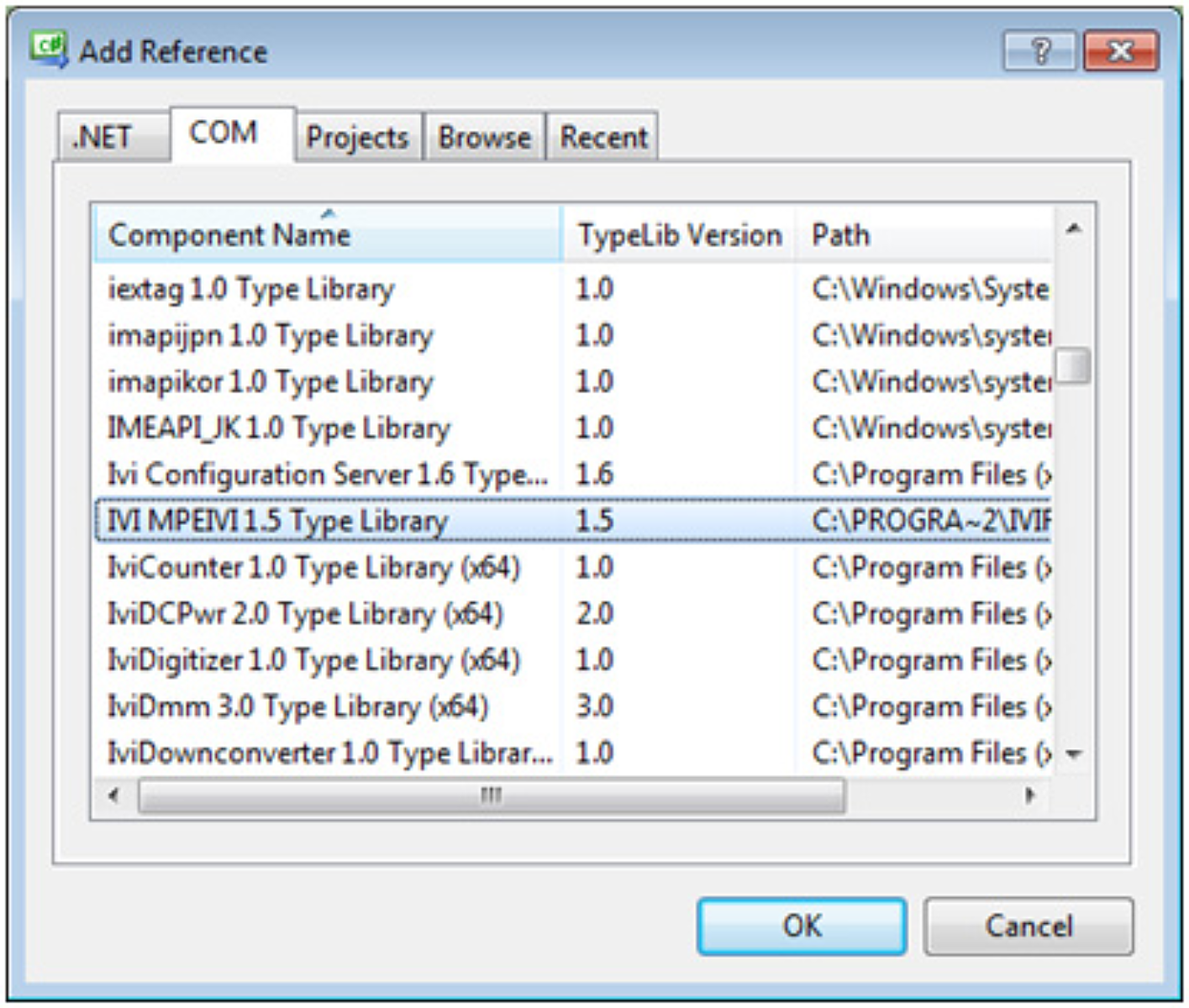
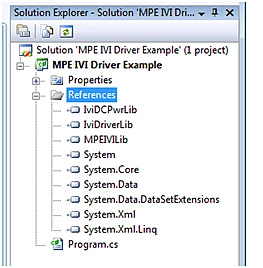
Ensure the target platform is 32-bit (x86)
Since the IVI driver is a 32-bit COM driver, it can only be accessed from a 32-bit executable. By default, .NET programs will run in the native architecture of the operating system. However, a 64-bit program cannot access a 32-bit COM driver, so the target platform must be changed to force the program to run in 32-bit (x86) mode if your application will be used on a 64-bit version of Windows.
Special Instructions for Visual Studio Express Users
By default, Visual Studio Express hides the configuration options that allow you to select the target platform. To enable these configuration options (Figure 4):
- Check the box labeled Show advanced build configurations
- Select Projects and Solutions in the left panel
- Check the box labeled Show all settings in the bottom left
- Select Tools -> Options from the menu
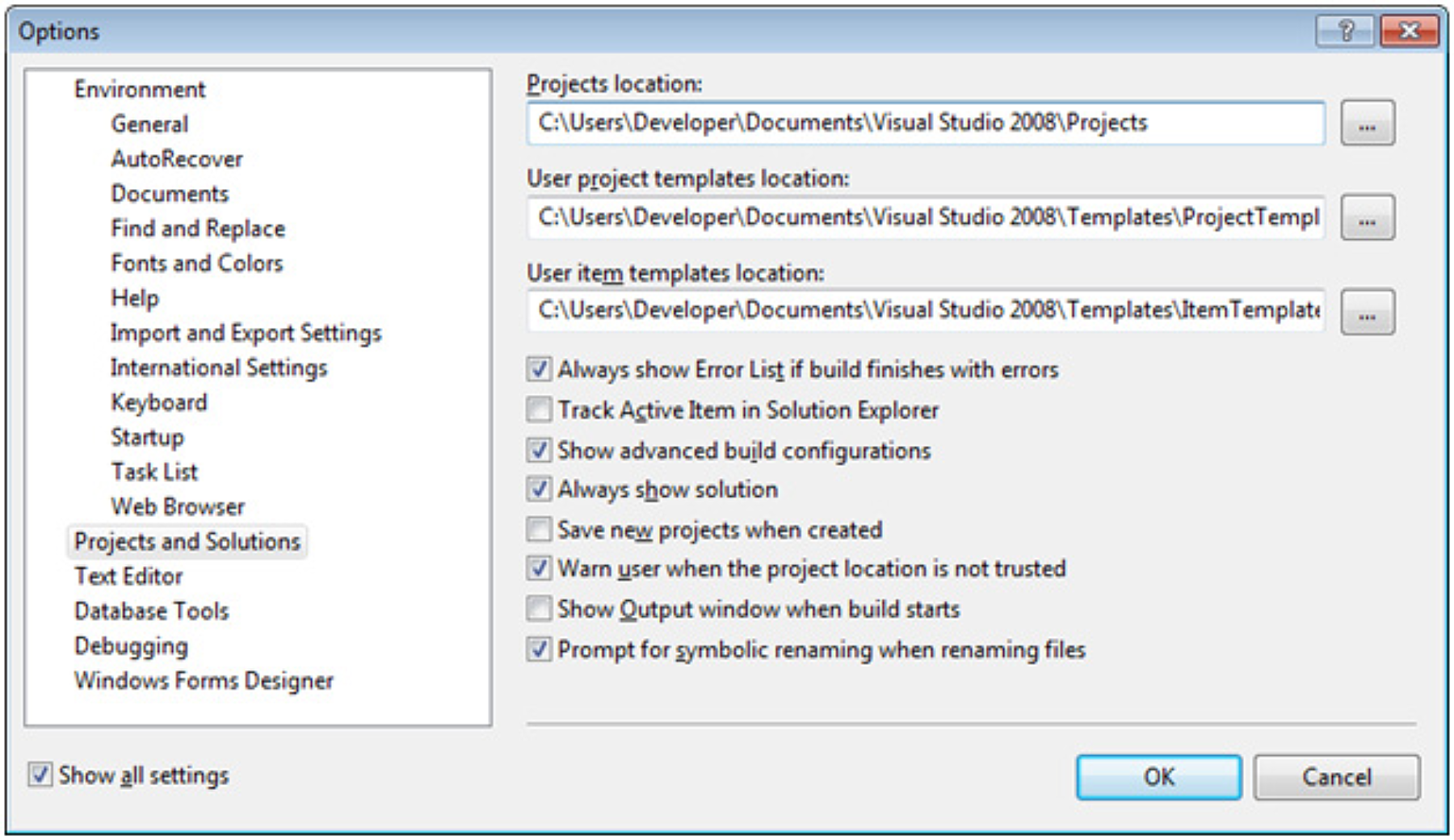
The Configuration Manager is now selectable from the Build menu (Figure 5).
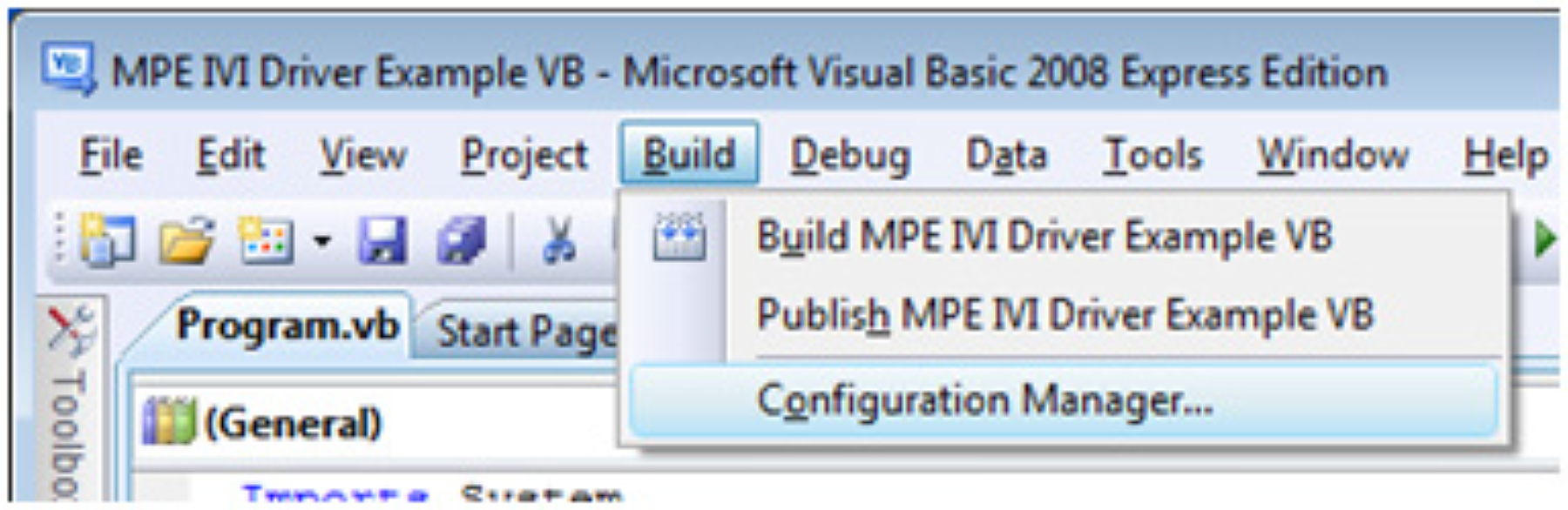
In the configuration manager, select from the Active solution platform dropdown (Figure 6).
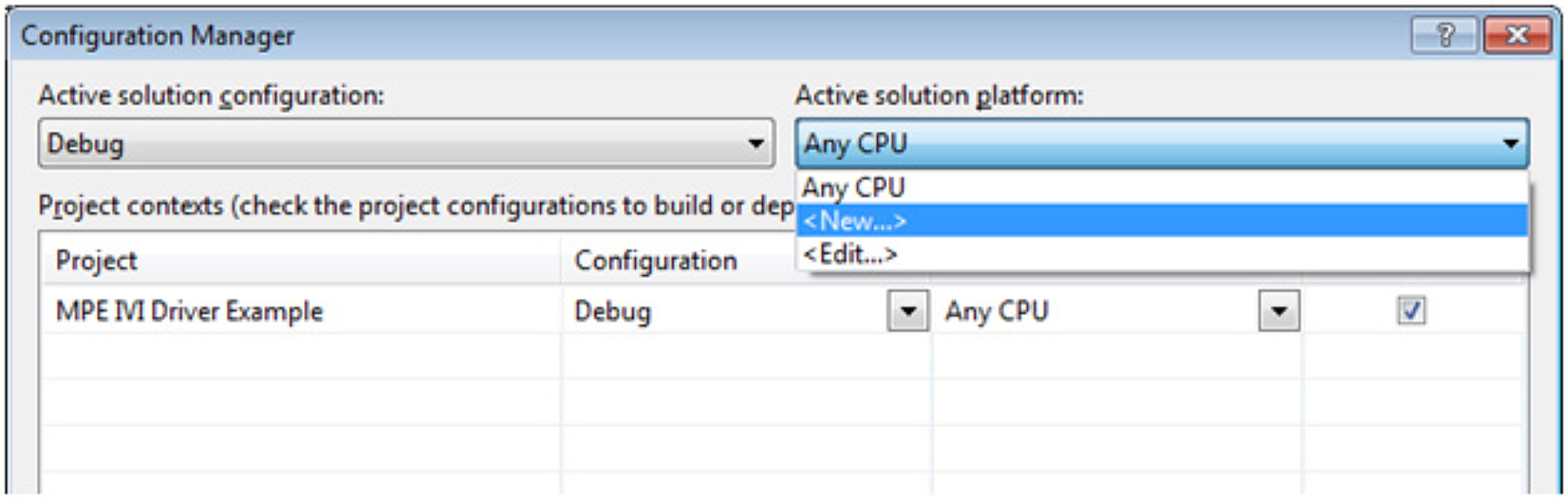
Select x86 from the platform dropdown and click OK (Figure 7).
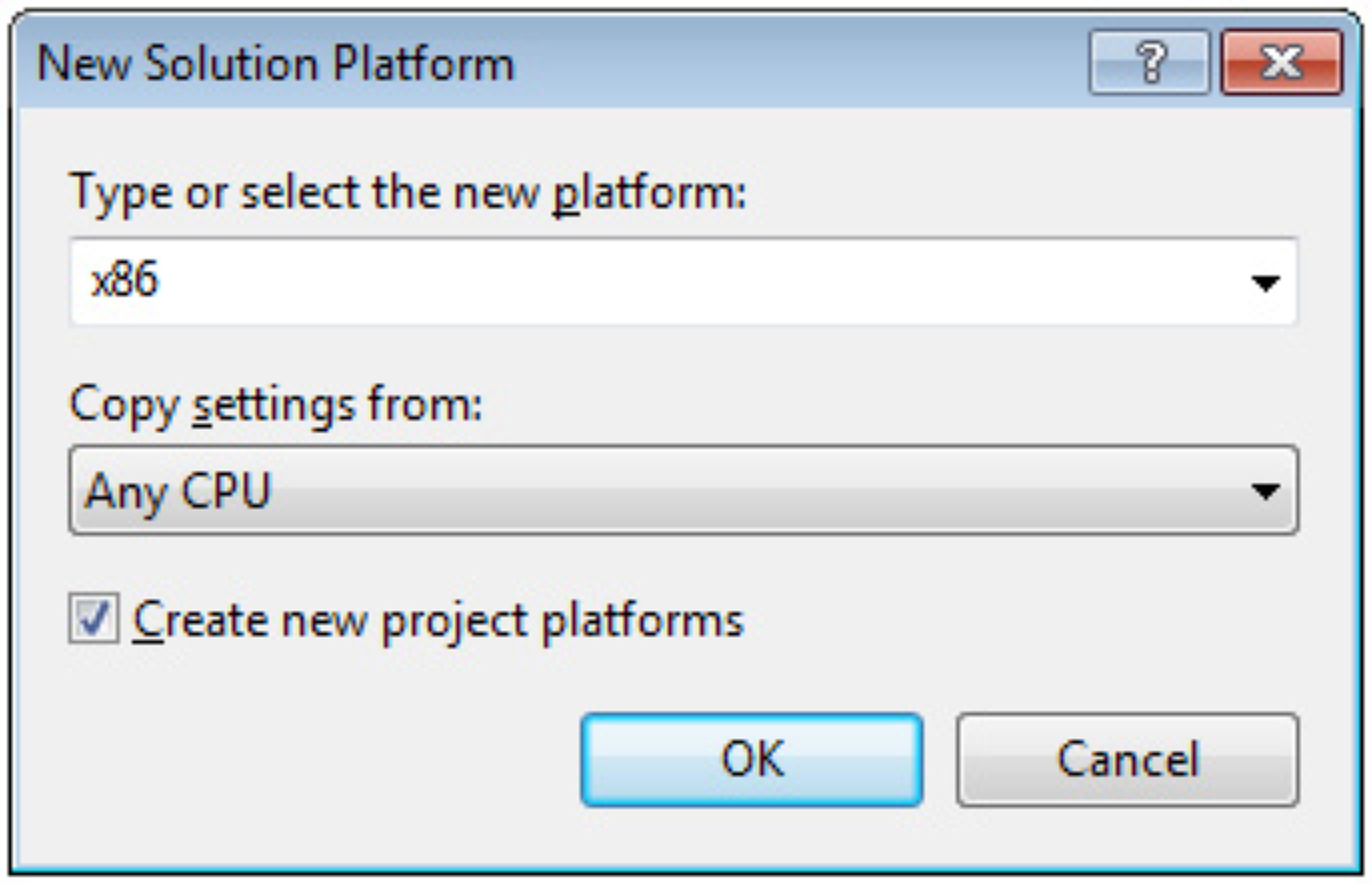
Click Close. Your executable will now run as a 32-bit application even on a 64-bit version of Windows.
Common Errors
Problem: Exception "Could not create instance of VISA-COM Global Resource Manager Component. Make sure it is installed properly."
Solution: Install either National Instruments NI-VISA or Agilent IO Libraries Suite.
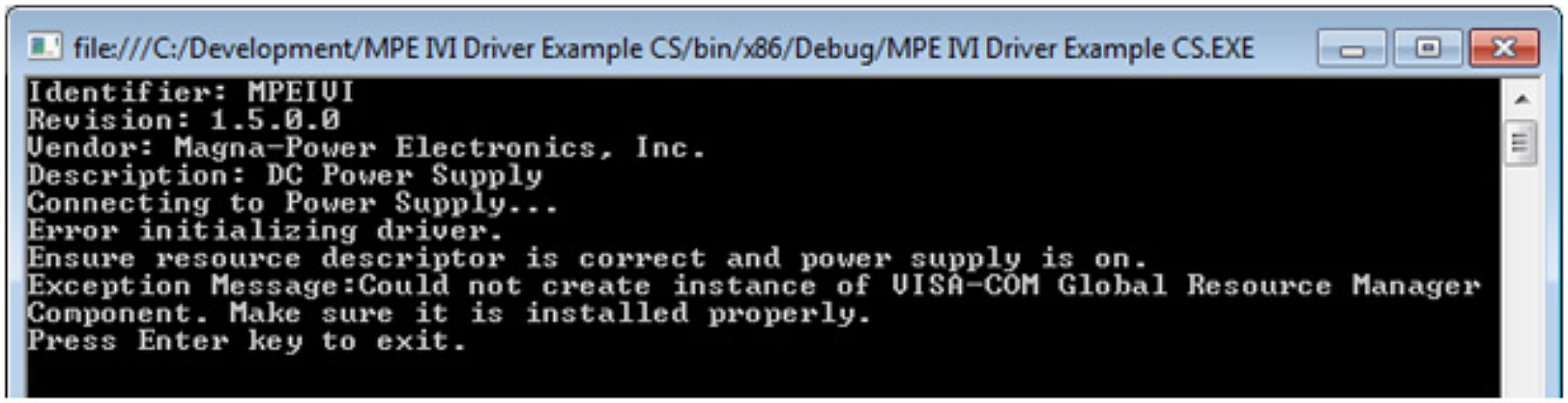
Problem: System.Runtime.InteropServices.COMException (0x80040154): Retrieving the COM class factory for component with CLSID {AD29F3FC-CAA9-4E18-A89F-010DEBAE7590} failed due to the following error: 80040154.
Solution: Make sure the MPE IVI driver is installed. If this error occurs on 64-bit Windows, make sure the application has been set to run as 32-bit (x86).
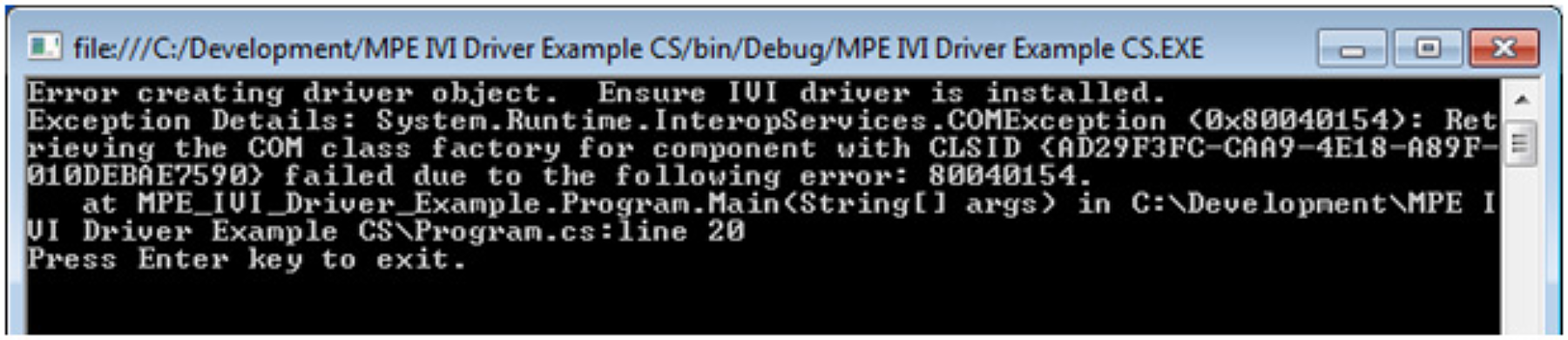
Problem: COMException (0x80047060) MPEIVI: Unknown resource.
Solution: Make sure the resource descriptor is correct and the power supply is on and accessible. Several example resource descriptors can be found in the IVI Driver Example source code.
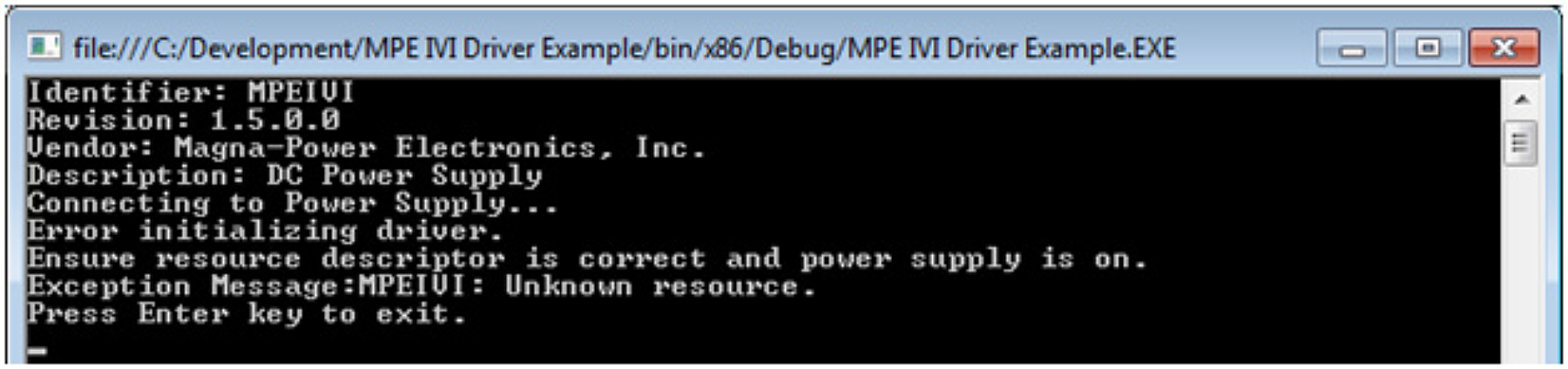
Stay connected and informed.
Subscribe to receive emails—no more than once per month—with new technical articles, product releases and factory updates from Magna-Power.
